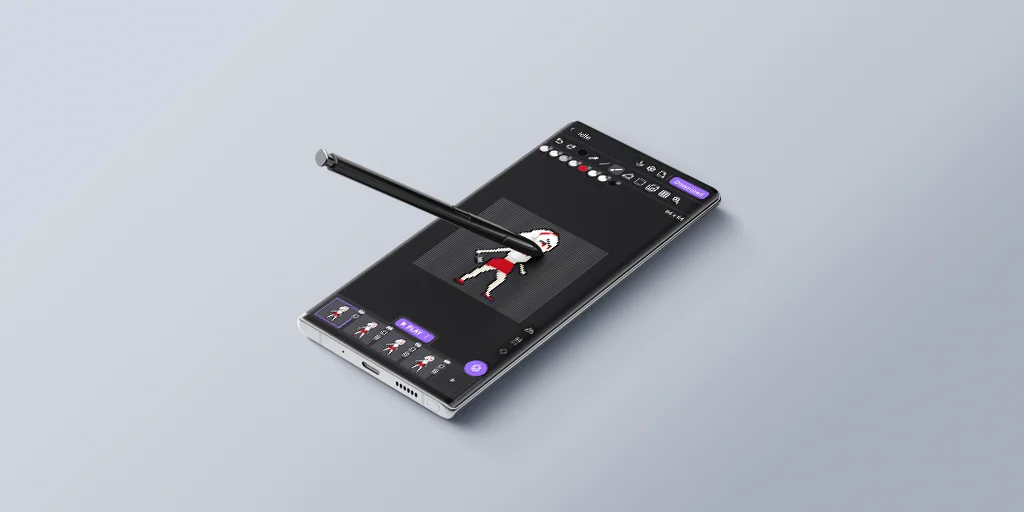
How to Draw Pixel Art in Just Pixel Studio
This guide explains the basic usage of Just Pixel Studio.
Target Audience
- Users new to Just Pixel Studio
- Users new to creating pixel art
What is Just Pixel Studio?
Just Pixel Studio is a tool designed to let users start creating pixel art right away, with only the essential functions kept simple.
It focuses on the basics: 1px brush, grid, color palette, select/move, zoom/move, and background reference.
Creating a Project
*Starting with 32×32 is recommended. If it’s too large, pixels may look blurry; if it’s too small, it may be hard to shape your art.
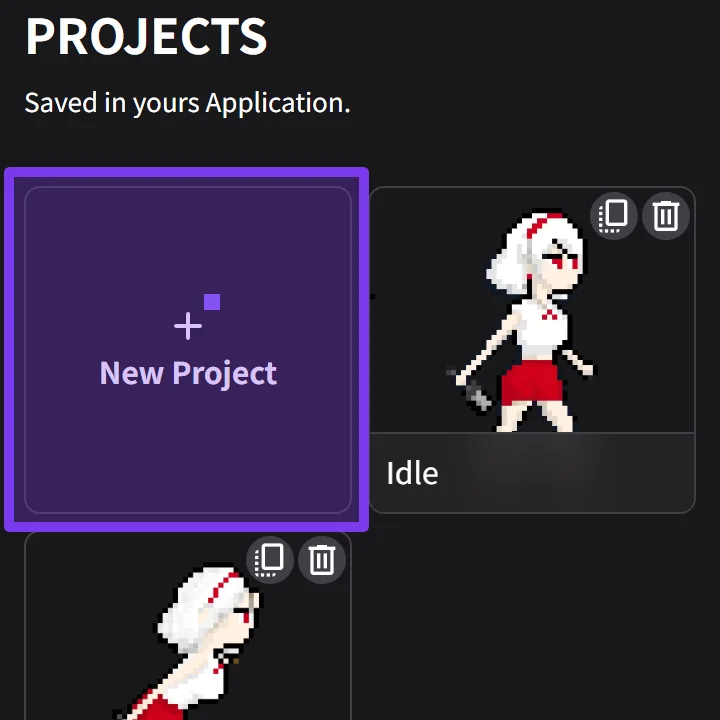
1. On the Project page, select "New Project"
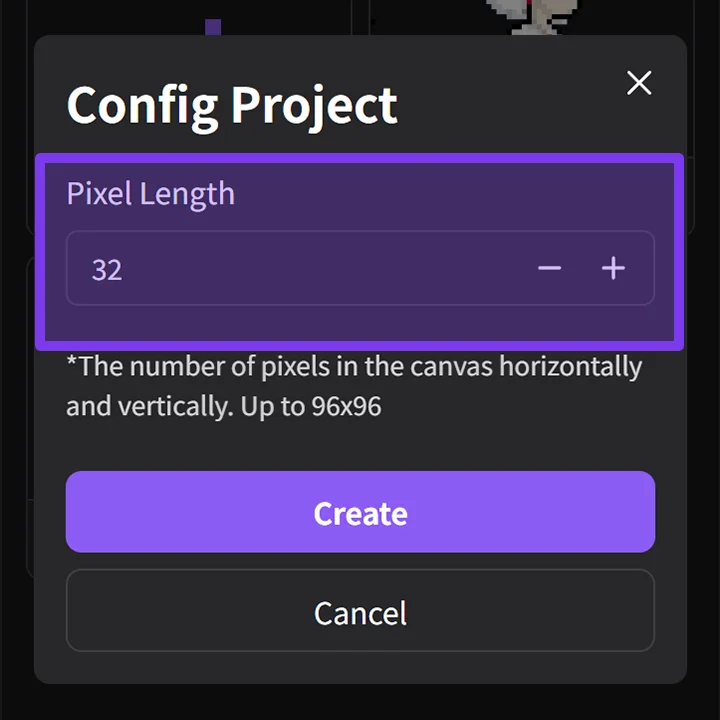
2. Set the canvas size (64×64 recommended)
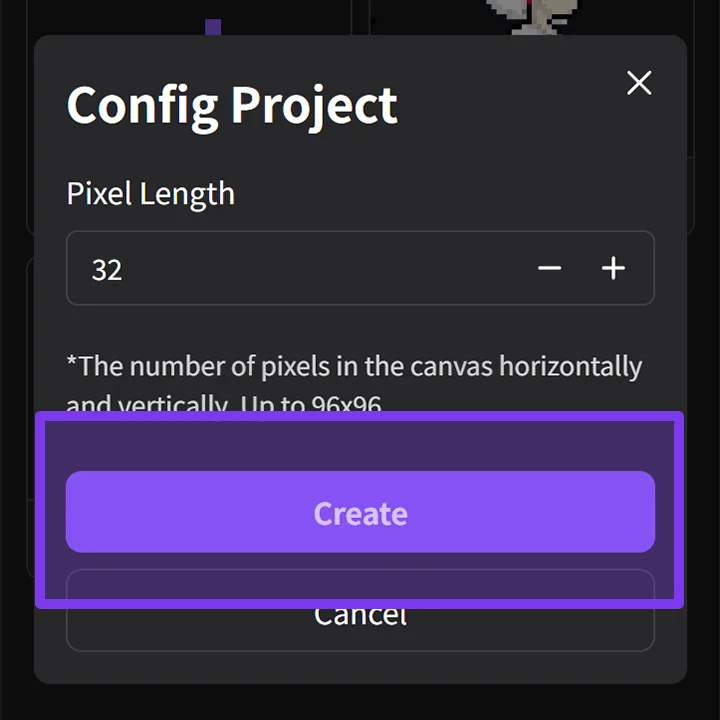
3. Click "Create"
Drawing Pixel Art with the Brush
1. Click the "Brush" button
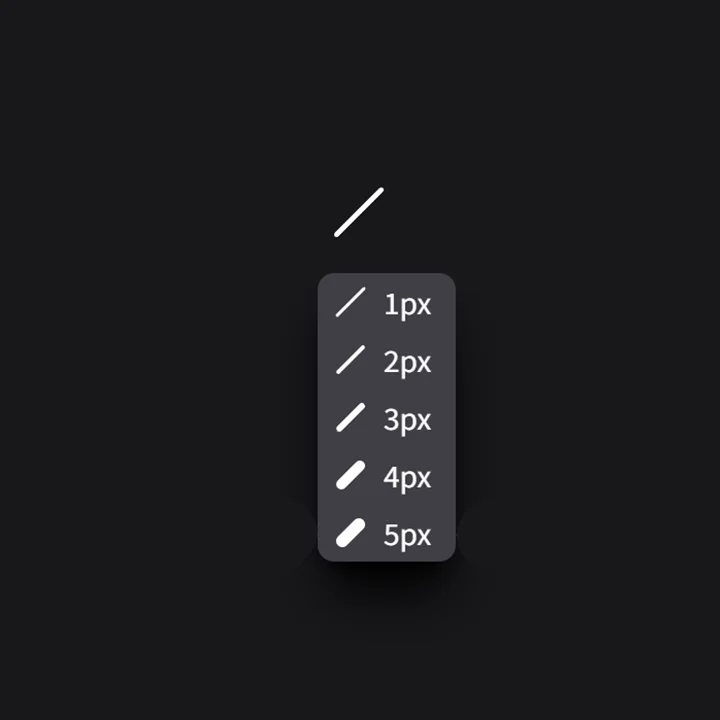
2. Click the "Size" button
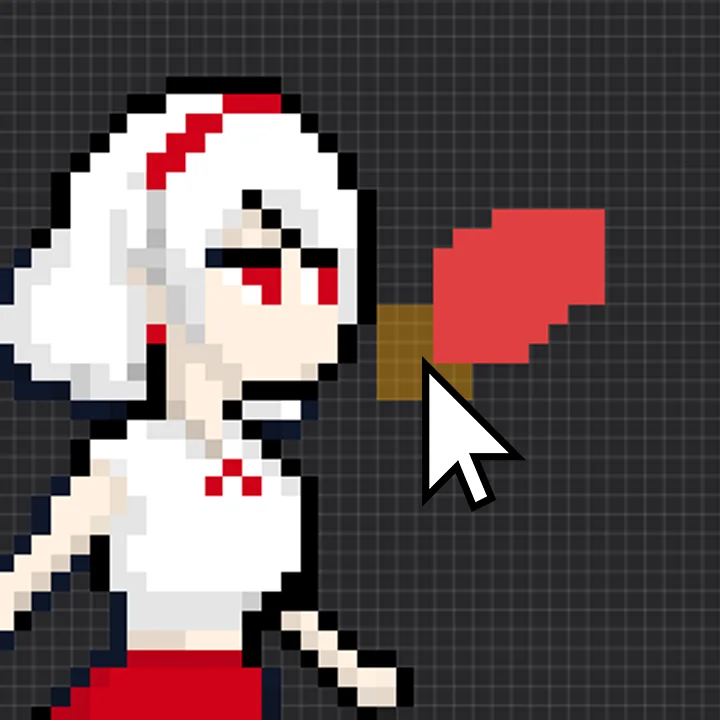
3. Use it on the canvas
Coloring by Changing Colors
*When you select a color and draw, the color is automatically saved in the palette.
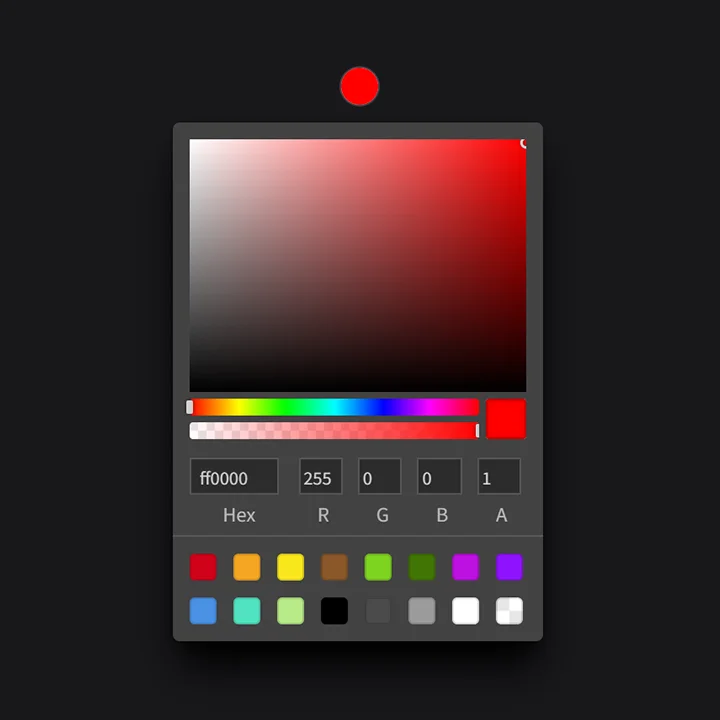
1. Click the "Color" button
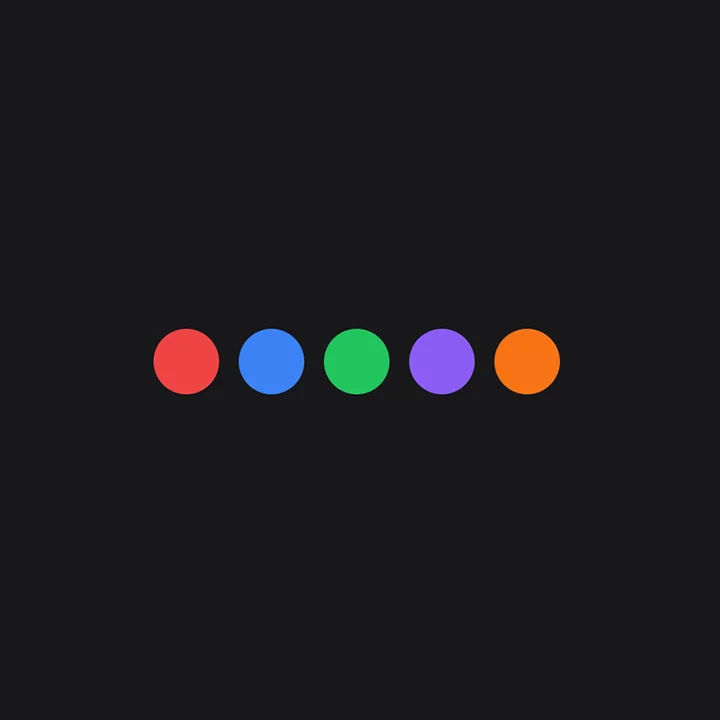
2. Check the "Color Palette"
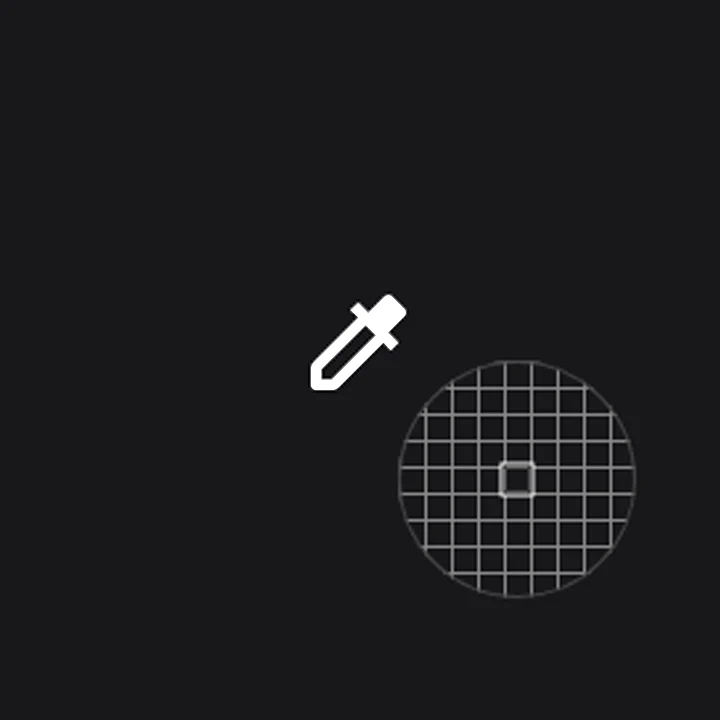
3. Click the "Color Picker"
Erasing Areas with the Eraser
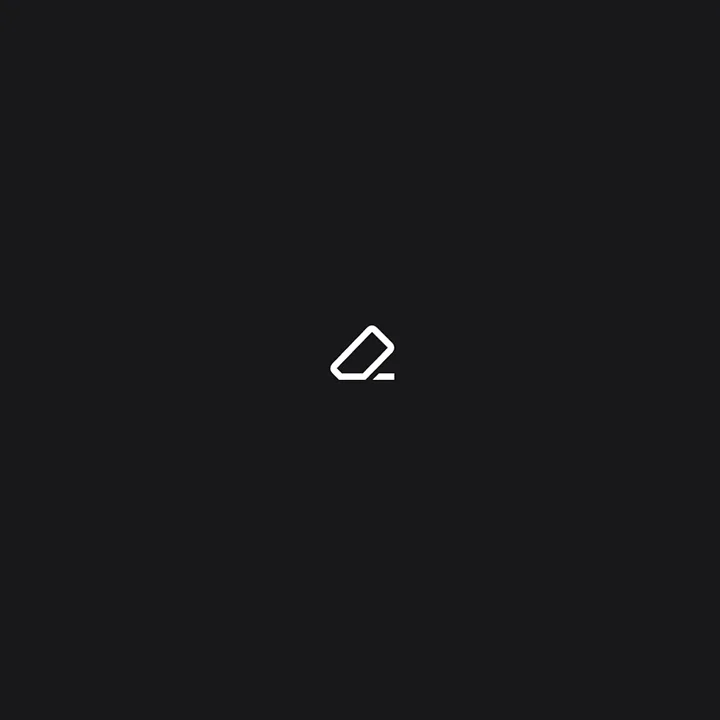
1. Click "Eraser"
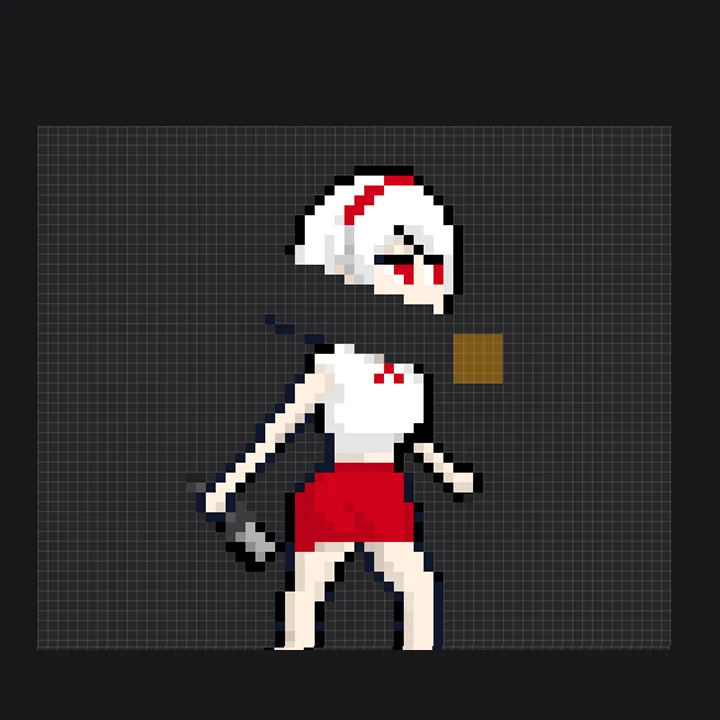
2. Use it on the canvas
Selecting and Moving an Area
1. Click the "Select" button
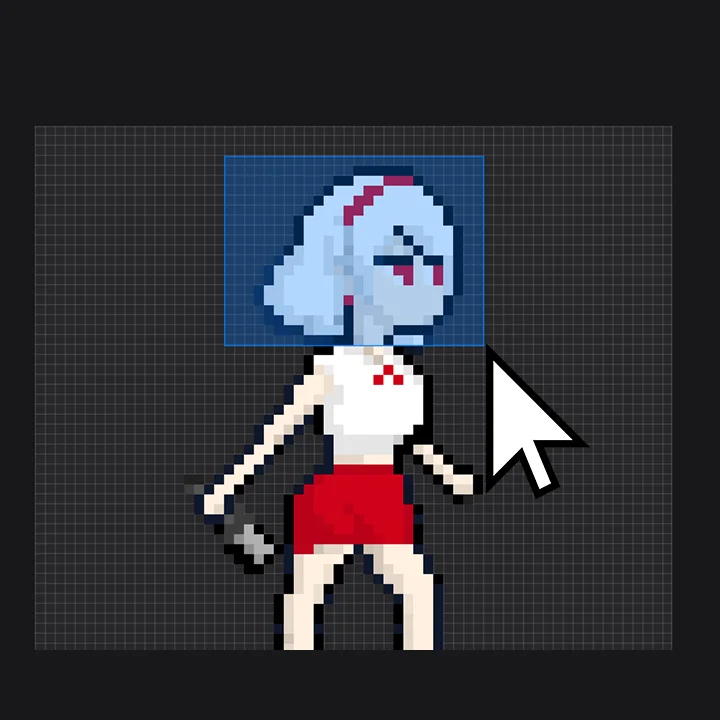
2. Drag the desired area
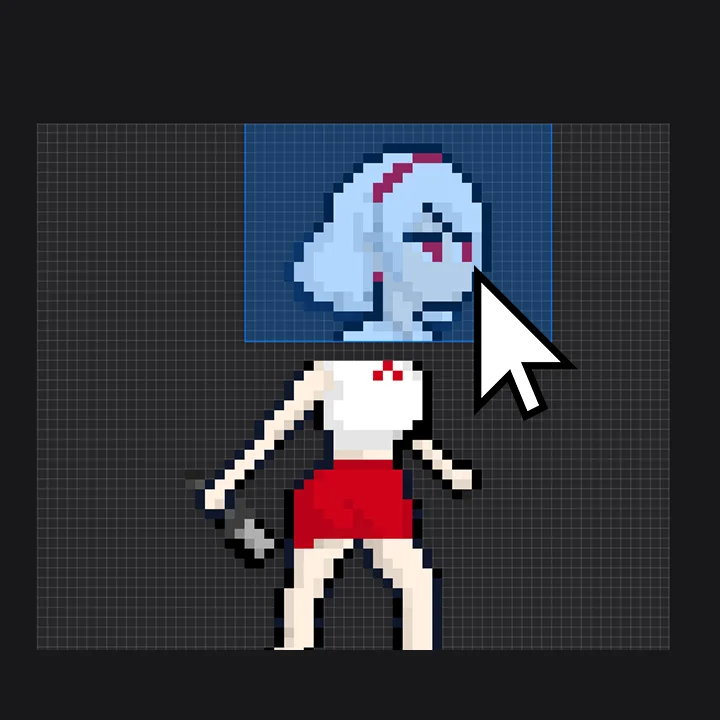
3. Click and move the selected area
Using a Background Image for Reference
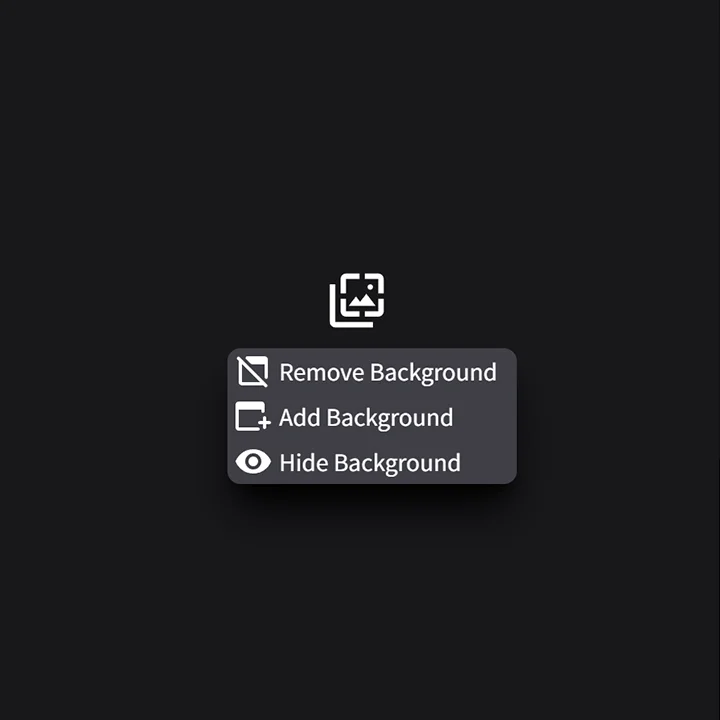
1. Click the "Background" button
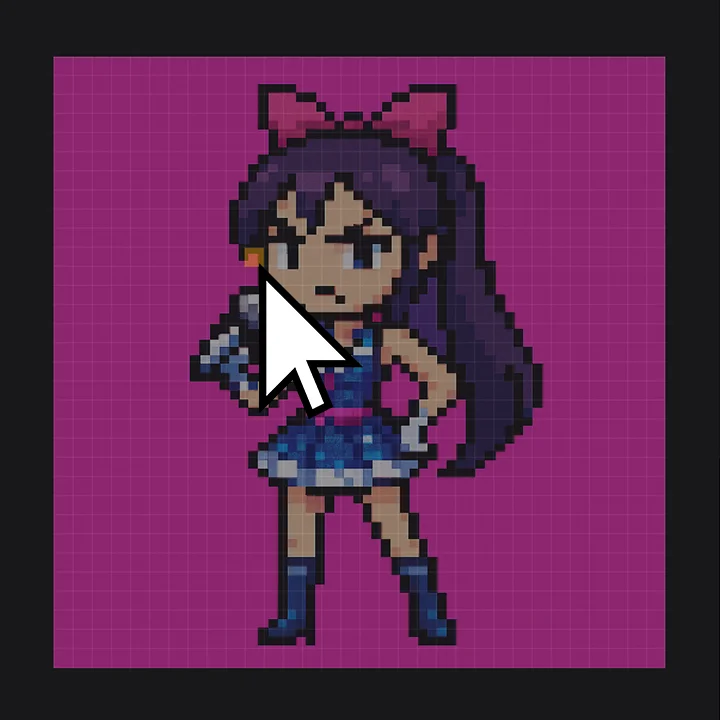
2. Check it on the canvas
Published by mm-base